|
|
|
|
 |
"United We Stand"
We Support Our Armed Forces,
Fire Fighters & Law Enforcement Agencies! |
 |
|
|
|
|
The most popular search engines read (spider) a website to determine its theme. Links from relevant websites are valuable in the eyes of the search engine, which closely inspects links for determining rank. As the number of inbound relevant links increase, search engines consider the website more of an authority for its specific theme and assign a higher ranking.
|
|

|
Request link trades with other websites using EZ-Link Trader™. With EZ-Link Trader™, a "Hot Links" web page is built automatically for you. With this powerful tool, you can easily link to other websites that can add useful information and provide additional benefit to your customers.
|
|
When you request a link to another website with EZ-Link Trader™, an e-mail is automatically sent to the targeted website. The e-mail will request that a link to your website be placed on one of their web pages. If there is no response within 10 days, a second e-mail is automatically sent. If there is no response again, their link is deleted automatically.
You can override the deletion if you still want the link to their site. You also have the option to customize the messages that are sent.
|
|
|
This is how EZ-Link Trader™ is Managed.
|
|
The EZ-Link Trader is a great way to get your site promoted on other sites. With the EZ-Link Trader, you will create links to other sites of the same genre on your "Hot Links Page."
By creating these links, you can correspond with an owner of the site you are linking too and request that they put a link to your site somewhere on their pages.
|
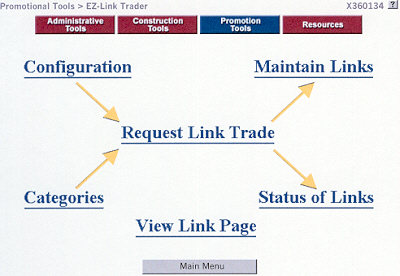
|
|
|
Here is a sample of an EZ-Link™ trade in action!
|
|
Configuration: Here you will configure both your Hot Links page and the message body of the e-mail you will send to those people you would like to trade links with. Edit EZ-Link Trader Information
Title: Enter a title for your Hot Links Page. It will show at the top of your page as well as in the Title Meta Tag area of your browser.
Title Color: Use the EZ-Color Picker to choose a color for your title. You can also enter you own color using the "Other Color:" field.
Categories Color: Use the EZ-Color Picker to choose a color for your categories. You can also enter your own color using the "Other Color:" field.
Link Exchange Number: If you have registered at Link Exchange, place your Link Exchange Number here. Your Link Exchange Banner will be placed at the bottom of your hot links page. Link Exchange is an easy way to get your banner to other sites, even if you don't exactly care which sites they are placed on.
|
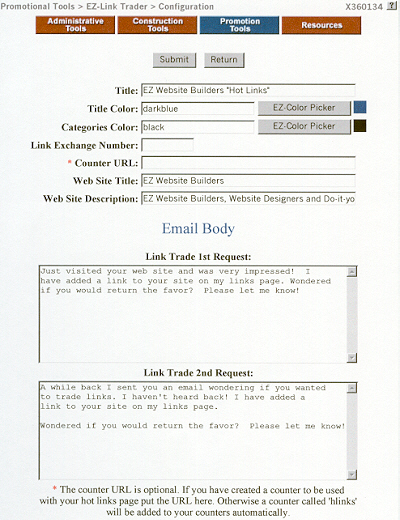
|
|
Counter URL: The counter URL is optional. IF you have created a counter to be used with your Hot Links Page put the URL here. Otherwise a counter called "hlinks" will be added to your counters automatically.
Web Site Title: Type in the title of your website, not the title for this page. This title will be placed in the e-mail body that you send to those you would like to trade links with. It could be your link information that will be displayed on someone else's site.
Web Site Description: Type in a short description for your website. This description will be included in the e-mail message that you send to those you would like to trade links with. This also may be the description that will display on the site that you trade links with.
|
|
Link Trade 1st Request: This text will be sent to the people that you want to trade links with. This is what the first e-mail will say. There is text currently placed in this block for your convenience. You can edit this text to have it say whatever you would like.
Link Trade 2nd Request: This is the text that will be sent to the people that you want to trade links with on the second e-mail. The first e-mail will be sent right away, and the second e-mail will automatically be sent 10 days after the first if the first is not answered and the "Submitted" is not changed. There is also text in this block for convenience.
Click "Submit" to confirm your changes. You will automatically be brought to the "Edit Link Trades" page. From here, you can add new links, view or change the status and configuration of each link, or edit your categories.
|
|
Categories: By selecting this, you can add, edit, or delete your Link Trading categories. These categories should be specific to the links that you are requesting. To add a category, enter the name of the new category in the field provided and click "Add New Category". To edit a category, click "Edit" next to the category you want to edit. To delete a category, click "Delete."
Once you have added all of your categories, we can now start adding our links. Click on "Return" to link trades. This will send you to the "Edit Link Trades" page and will list all of your current link trades.
|
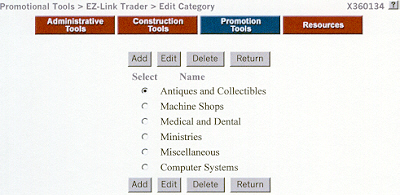
|
|
Request a Link Trade: Here, you will be able to add links to other sites on your Hot Links page and send a message to the other site owner requesting that they add a link to your site on their pages. If you have not set up the configuration for your Hot Links Page under "Edit Configuration", you will need to do that first. You will know if this has not been done because once you try to send the Link request you will be given an error page telling you to do so. Go back and select "Edit Configuration".
URL: Enter the link for the site you would like to have on your Hot Links page. His needs to be the full URL, including "http://etc..."
|
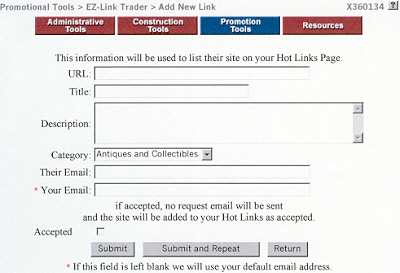
|
|
Title: Type the title of the page that you want to trade links with. Generally, you can find this title at the top of the browser when you visit their site. This title will be shown to the left, next to a bullet on your Hot Links page. This title will be the link to the URL that you have placed above. There is a character limit for the title.
Description: Type in a short description of the site you want to trade links with. This description will be placed underneath the title you just created.
Category: Here, you can choose from the list of categories that you created. This Link will now be placed under that category. If you have not set up your categories, you'll need to go to "Edit Categories" and set them for your links to show. Your link will not show unless you have a category defined.
Their E-mail: Enter the e-mail address of the site owner that you would like to trade links with. Your link request will be sent to this address.
Your E-mail: Enter the e-mail address that you would like the person to reply to.
Accepted: You will need to mark this check box if you do not want this e-mail sent out. For example, if you have some links on your page with bigger companies, and you don't think they would put your link on their pages anyway, you can mark this as accepted and the e-mail will not be sent out. If you leave the check box unmarked, the e-mail will be sent out. Once you are finished, click on "Send Link Request". An e-mail will be sent (unless the "Accepted" box was checked) with the 1st message you set up in your "Edit Configuration" to the specified e-mail address.
|
|
Now, the link that you have just created is on your Hot Links page and the request to be placed on that site has been sent. Go back into EZ-Link Trader and click on "View Link Page." This will take you directly to your Hot Links Page to see what it looks like. You can use this link to check if everything looks fine. If it doesn't look the way you would like it, you can always go back and edit your Configuration, Links Trades, or Categories.
Now you can wait for a response to your link trade. If you receive no response in 10 days from the person you requested the link trade with, the second request e-mail will be sent automatically. If they do respond, you will need to change your link status so it does not send any more information out to the link trades contact. To do this, select Edit Link Trades from the EZ-Link Trade Menu.
|
|
Maintain Links: This option allows you to view or change the status and configuration of your links. The page also has links to add a new Link Trade or Edit your categories. You should see a list of all your current link trades with the following options:
Title: Displays the title of your links.
E-mail: Displays the link contacts e-mail address.
Status of Links: Displays the current status of your link. You can change this status by clicking on "Edit" for the specific link.
|
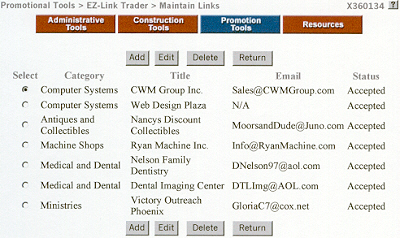
|
|
Edit: Click here to edit the link information and/or its current status. You will be sent to a page where you can edit the follow information:
URL: You can edit the address that the link goes to.
Title: Edits the title for this link.
Description: Edits the links description.
Their E-mail: Changes the e-mail address that your link request will be sent to.
Status: Changes the current status of the link. Check the appropriate radio button for your link.
Category: Changes the category for this link.
Delete: Click here to delete the link. This is a destructive process. You will not be sent to a page asking if you are sure you want to delete this link.
|
|
|
View Hot Links Status: When you are finished creating and editing link requests, you can use the "Status of Links" button to view your standings. This page will tell you how many requests you have made, how many have come back, how many have been declined or deleted, how many active trades you have, and it will tell you the status of each link trade. You can also see the percentage of accepted links. You can see your links in detail and their status by clicking on "Link Status report."
|
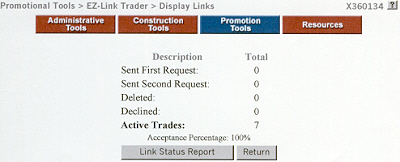
|
|
|
View Hot Links Page: This will take you directly to your Hot Links Page to see what it looks like. You can use this link to check if everything looks fine. If it doesn't look the way you would like it, you can always go back and edit your Configuration, Links Trades, or Categories.
|
|
|
Link trading is proving to be a critical factor in website promotion. It goes without saying - more links to your site will result in more visits to your site.
|
|
|
|
|

