|
|
|
|
 |
"United We Stand"
We Support Our Armed Forces,
Fire Fighters & Law Enforcement Agencies! |
 |
|
|
|
|
Used in the standard course of business, handle transactions, setup e-mail accounts, edit company information, and other features.
The Administrative Tools section of the system is where you manage the operations of your web site.
|
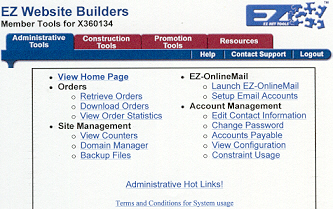
Administrative Tools Tab |
|
|
|
|
The purpose of the View Home Page, is to allow you to view your site exactly as a customer sees it. To use this function, select "View Home Page" from your Administrative Tools. You can return to your member tools by clicking the "Back" button on your web browser.
With the View Home Page feature, you can view your web site without leaving the system. This way you can quickly view your web site as you create it, without having to log back into the system every time.
|
|
|
|
Retrieve Orders: View the orders processed through your web site. Information about the user and their transaction details can be found here. When you are notified that you have an order on the secure server, this is where you go to retrieve orders you have received. Simply log in, securely retrieve orders from the server, and print your orders. Allows you to view, print, and manage the orders that are processed on your e-commerce web site. When a customer begins an order on your site, the information they've submitted will be sent directly to the Retrieve Orders Tool.
Download Orders: Download a history of your orders and their details for your own records. You can now download your orders to be inserted into a spreadsheet or text document on your hard drive. This option allows you to save or organize your orders on your computer.
Your file will be exported to your computer as the file name "Orders.dat". This file type is created as a data document and can be used with most spreadsheets, but since it is a text document, you can change the file type to whichever format you like.
View Order Statistics: How many products have you sold? How many dollars of sales have passed through your web site? How many customers do you have and who are they? Find out statistics such as these in the View Order Statistics option.
The "View Order Statistics" option allows you to view the statistics for every sale placed on your site along with information about the customers that purchased them.
|
|
|
|
The EZ-Counters tool is provided to help web site owners keep track of the traffic coming to their web site. This feature will count the number of times each page on a web site is visited and add it to the total number of visits, known as "hits," belonging to that page. Included in these hits are every single visit you, the designer have made to your web pages, including using view web page from the Administrative Tools menu, or using the preview current and preview saved features available in the Ez-PageBuilder™ tool.
From the View Counters feature you may also add or delete counters belonging to your web site. The system will automatically create a counter for every page that is built using EZ-PageBuilder™ or created in the EZ-Catalog tool, so you won’t need to create counters for those pages. This also includes the index page when an account is created for the first time.
|
|
|
|
|
The Domain Manager tool lists the domain names associated with your account, provides additional information for each one, and allows you to set up the official address the system will use to locate your pages.
|
|
|
|
|
We suggest you make a back-up copy of your web site periodically. Back-up Files is the area where you can easily make the copy. It saves the HTML files for safekeeping.
This back-up file is useful because it is extra insurance in case the unlikely event that something happens to our redundant array of disks. More likely though, someone that works on your website, will accidentally delete one of your pages or your entire catalog. Restoring the backup that you have created is simple and fast.
|
|
|
|
EZ-Online Mail gives you fast and easy access to e-mail. Our Web based e-mail program makes e-mail accessible from anywhere in the world via the Internet. It is simple to set-up multiple e-mail addresses and start receiving mail within minutes.
EZ-Online Mail guards you against viruses because the e-mail passes through our virus scanners before it is even delivered to your e-mail Inbox.
|
|
|
|
The Launch EZ-Online Mail™ option allows you a quick way to access the EZ-Online Mail™ program. To access EZ-Online Mail™, select "Launch EZ-OnlineMail" from your Administrative Tools.
You are now at the EZ-Online Mail™ Login Screen. Enter in your e-mail username and password. This will be the account number and password that was set up in "Setup E-mail Accounts".
|
|
|
|
With EZ-Mail Manager you have complete control to set-up and administer e-mail accounts without a system administrator. Our e-mail services include a full-featured online mail service, EZ-Online Mail, which is used to send and receive e-mail. This mail service is a Web based e-mail system that makes a great defense against viruses.
EZ-Mail Manager also supports popular client e-mail programs like Microsoft® Outlook Express. The management program will provide the necessary user ID and password information required to implement with in your mail client software.
The manager allows you to set-up e-mail addresses associated with your domain name. So, for example, if your domain name is Plastics.com, you can set-up Sales@Plastics.com, Randy@Plastics.com and many more.
If you have multiple domain names that you use, the EZ-Mail Manager will support all domain names associated with your website. You simply add the domain name and the e-mail prefix and save it to the system.
Since the software is integrated with the hardware, once the e-mail is set, the servers are ready to go as soon as you click on the "save" button.
|
|
|
|
|
If information about your company changes, you can easily update your web site in the "Edit Contact Information" section. If your business moves or you add a toll free number, this is where you make the change. "Edit Contact Information" is the place where you make all of the changes to your personal information. This information is placed in locations such as at the bottom of all your web pages, in some system e-mails, or in your billing information. Here you can change company name, address, phone numbers and e-mail addresses.
|
|
|
|
|
A password is your security key to access different system tools. A password is necessary for many of our tools. The "Change Password" interface under the Administrative Tools menu allows you to change your password for your member account. Online transaction interfaces often require a password. Separate passwords are also required elsewhere in the system such as EZ-Affiliate.
|
|
|
|
|
|
|
|
|

